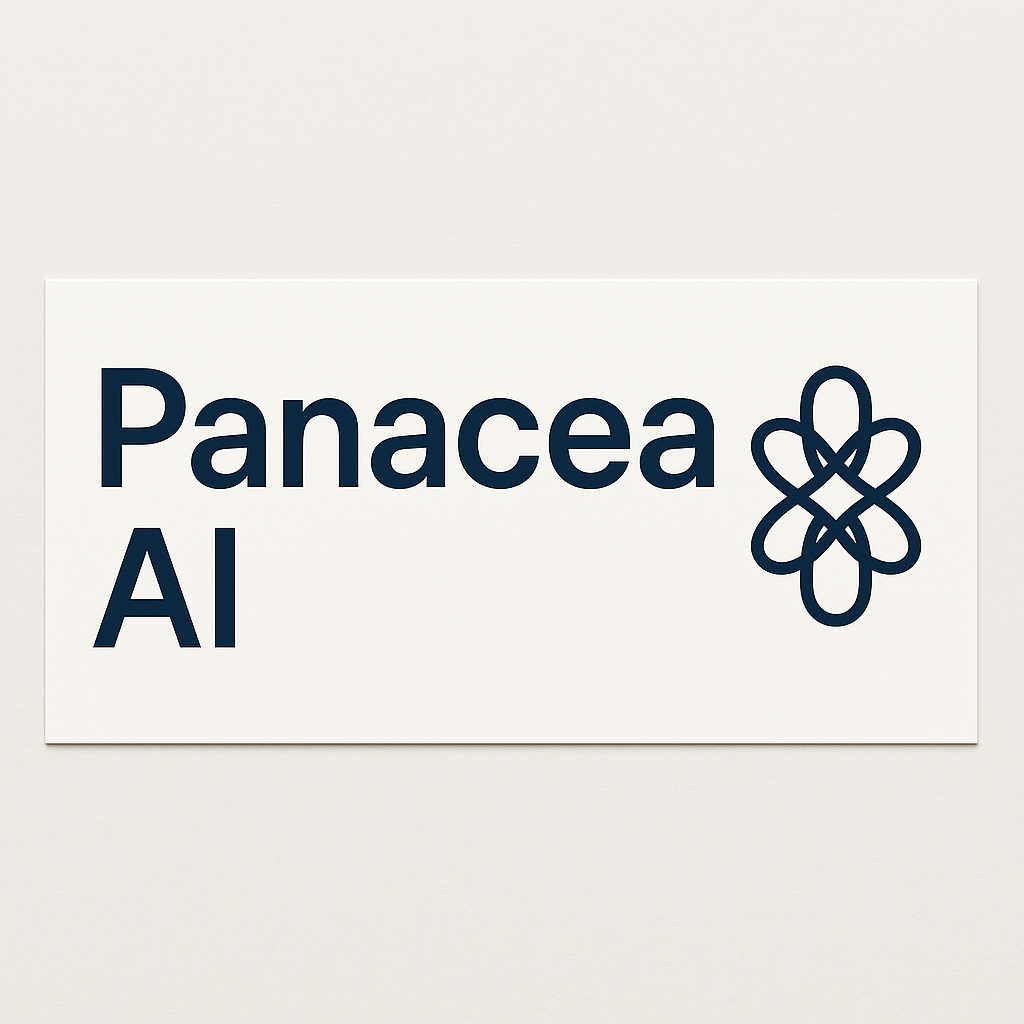An Industrial Engineers' Digital Products Store
Free Download: Comprehensive Text File Transcript of Panacea Teaching Videos
Free Download: Comprehensive Text File Transcript of Panacea Teaching Videos
Couldn't load pickup availability
Next, let's discuss non-3D FBX file video formats.
The MP4 file is one of the most popular video formats and is supported by “Panacea”.
You can simply use the “RealityPV” valid tests.
And likewise, for the MOV file format which is the output video file format of the iPhone camera.
To learn about other non-3D supported video formats, please note that “Panacea” uses Apple QuickTime for Windows.
I am going to showcase “Panacea” by using the next test procedure to teach “Panacea” features and not teach assembly steps.
I have an MP4 format sales video that I will incorporate.
It is narrated by a co-spokesperson of mine, Joseph.
As you know, “Panacea” uses an Excel file named wi_tp.xlsm to store the test procedures in individual worksheets.
The name of the Excel sheet is the part number to be assembled.
Or in this teaching exercise the part number is “Panacea”, the software.
The MP4 file media is called out in the sheet named part number “Panacea”. You can move me out of the way.
Now look at the valid test name in column B, row 1, Excel row 2. It says, and I quote, employee “RealityPV” media.
This valid test loads the video media into “Panacea”.
The media file name is referenced in column G.
Please note that the video file format type is MP4 and not the FBX “RealityPV” native format. So, there is no user-controlled three-dimensional viewing experience available with non-FBX media.
Additionally, a point of note is this specific MP4 has a soundtrack of audible instructions.
When you create your videos, you can fill the soundtrack with spoken instructions.
Or you can use the Windows OS text to speech voice actor.
And in any combination, by step. No text to read is helpful to mute background audio when videoing with a live mic, but with no speaking role being assumed.
A green fill color in column H, with or without text provides you complete audio playback control.
As you know, the test procedure requires the entry of the video's start and end time values for each step in your assembly process. This requirement allows you to not have to clean up your video of unwanted footage, but instead, just not use it. The entry of start and stop values of good footage will automatically edit out the bad footage.
Also, you can have more than one load video file name listed in a single test procedure.
That flexibility allows you to use good footage for more than one camera shooting session. There is another video editing tool that will control the playback speed.
If you don't make a selection, “Panacea” will use a scale factor of 1, the native playback speed.
There are two choices, play it slower or play it faster.
There could be other motivations to change the playback speed rate factor, but here are mine.
You could play it slower, for an assembler that is being trained. Or play it faster, and use an incentive based hourly pay rate.
This change in the playback rate necessarily would change your “RealityPV” and time entry, and thus your grace period entry.
Please remember that since “Panacea” leverages Microsoft Excel, you could use cell formulas.
Oh yeah.
I need to change the playback scale factor. In the row, we can change the playback scale factor. In the row with the valid test named, and I quote, employee “RealityPV” media, end quote, you use column E for that entry.
And a subsequent entry of that same valid test is needed to reset the playback speed.
Next, let's turn our attention to the values in column C and D. Beginning with the value in column D, the grace period value where moving on by “Panacea” will be automatic. There are two other time periods that we can discuss.
The first is where the employee is done and wants to move on very early.
That option is possible only after he has worked the least allowed TAKT time, shown in column C. The second period is where “Panacea” asks the employee if he expects to finish late.
This bad news selection is available, beginning at the midpoint between C and D, and ends when the grace period ends. Also, during this same period, the employee has the option to move on a little early as well.
I have some more teaching points for you.
I am referring to your column C and D entries.
Let's start with you getting to work with your iPhone camera and videoing an employee completing all of the steps of the assembly process.
When done, you should enter the start and end time of the clips that you want to include in the test procedure for that assembly part number.
For your information, I am assuming that each video clip contains at least one step of the assembly process.
If it contains multiple steps, that is fine, that's your choice.
Now back to filling in columns C and D.
Column D, the grace period TAKT time is set equal to the duration of the referenced video clip, but that is not a requirement.
For the least allowed TAKT, in this example, is set for 80% or 0.8 times the duration of the video.
Here is an afterthought that might sound far-fetched, but it's really not.
Anyway, here it goes.
After running “Panacea” for a while, it will have created some historical data, and since we are dealing with Microsoft Excel, the column C and D values could then be changed to formulas that are dynamically linked to an Excel file that you have created.
Your creation could have analyzed weeks of data to average real-life values. Or better still qualify or disqualify assemblers.
This flexibility comes from the fact that the “Panacea” front-end and back-end are Microsoft Excel.
Now I will show you how the test procedure for part number “Panacea” is performed.
Please remember, as soon as it appears, you can left mouse-click the yellow button, for each step, in order to move more quickly.
I'll start “Panacea”.
I am your operating systems voice actor.
I'll type in the number for this encounter with “Panacea”.
There you have my entry.
I'll need to click the OK button.
Here goes.
OK, I've got this.
I'll put in the requested information.
There you have my entry.
And again, if a barcode label has the last character as a carriage return, “Panacea” would automatically move on.
I'll click the OK button.
I'm Grace.
You have heard a lot about “Panacea” from me. At this time, I would like to introduce you to Joseph. You have heard from him briefly in the first segment of the sales video, the one now just finished.
Thank you, Grace. And it's good to meet all you fellow "Panaceans."
I am appearing here in this video clip to show you an example of an embedded teaching segment that has been inserted simply as another step in a test procedure. This is good for you to know that when you hear me that I'm appearing in a teaching video by way of an MP4 file that has been inserted in a test procedure. This insertion will interrupt the assembly process. It is a communication methodology that you as a “Panacean” can use when creating your own test procedures.
Let me think of an example.
How about this? Are you familiar with what the manufacturing companies call quality alerts?
I believe it is likely that you are.
Also likely is that the last place you want to hear about a problem is from one of your customers.
But let's say it happened. You just received the bad news, and you need a remediation plan. How about this idea here? Why not get the quality department to make a video statement, and then you deploy it in “Panacea”? It could immediately inform your employee to pay extra attention. You could tell them exactly what to look for.
I would consider adding a quality defect code for that very issue. The frequency of occurrence would then appear in your daily quality report.
That was very informative.
Thank you, Joseph.
Grace, it has been my pleasure.
Here is the login page of the “Panacea” application. You can see the prompt for the employee to key in his username and password.
Scot Curtis, welcome to “Panacea”. For your information, this is a completely secured password that protects against identity theft by a fellow worker. Not even your employer has access to it.
“Panacea” will then look up his credentials. This is necessary to verify his personal certifications, match, or exceed the qualifications required.
Here is the login page of the “Panacea” application. You can see the prompt for the employee to key in his username and password.
“Panacea” is now requesting the employee to provide the unique number for this build. The ID will be used for future review of the actual TAKT times that “Panacea” recorded for each build task, including any problems encountered. The ID can be an assigned number by your ERP system, like a shop order number, or “Panacea” can automatically generate the unique ID number itself. Based on an internal algorithm that includes the work cell ID and the date time of build, this unique ID allows the dollar value of the labor cost to be calculated and provided seamlessly to the ERP. “Panacea” typically uses a stored procedure or a web interface to the ERP. The ultimate, in cost accounting, the use of the unique ID does not end there. “Panacea” can print a stick-on barcode that later can be scanned, at final assembly by a second “Panacea”-enabled work cell. If you are following along, and you have expertise in accounting, you might have come to the conclusion that “Panacea” will provide labor costing for each of your products, a dollar value highly coveted by investors.
“Panacea” is now requesting the employee to provide the unique number for this build. The ID will be used for future review of the actual TAKT times that “Panacea” recorded for each build task, including any problems encountered. The ID can be an assigned number by your ERP system, like a shop order number, or “Panacea” can automatically generate the unique ID number itself. Based on an internal algorithm that includes the work cell ID, and the date time of build,
“Panacea” now needs the number of the part to be assembled. It will be used to retrieve the employee's task list, tasks' TAKT times, spoken instructions, and the “RealityPV” 3D media. It is of note that “Panacea” can obtain the part number automatically, by executing a stored procedure, that passes the ID number in a direct query of the ERP.
“Panacea” now needs the number of the part to be assembled.
It will be used to retrieve the employee's task list, tasks' TAKT times, spoken instructions, and the “RealityPV” 3D media.
“RealityPV” 3D Media is another feature of “Panacea”.
After each completed build, the historical count will appear in an RTF display and is useful to provide a status review.
Moving it to the side, exposes the time study task list that was just used. This task list will be further analyzed, coming up later.
“Panacea” any mix of steps can invoke “RealityPV” Media, or be used exclusively.
Often times these 2D documents already exist, and I will show you later an example of how to load them into “Panacea”.
In column D, “Panacea” recorded the actual achieved TAKT time, all have a back fill of green, which indicates that “Panacea” was never stopped with a plea for more time, in order to complete any of the tasks.
The metrics are targeted. The target is the output data set of any filter applied to the “Details” worksheet, the possibilities are prolific. One such filter scenario could target a specific part number, or part number family, another could target an individual personnel performance for review by your staffing provider.
If overall personnel performance is disconcerting, you can target the first 15 minutes of the beginning of a shift, or target the hour of production just prior to the end of a shift, or right after lunch or following a break.
Don't be satisfied with the status quo, ever. Team up with “Panacea” first, and then put your quality management skills and six Sigma methodologies to work, with the goal of approaching near perfect quality. The problem codes submitted, are presented in Pareto format, right after each bill.
Grace here.
I am interrupting Joseph for a moment.
I will be teaching you how to access those reports you just saw at the end of the sales video.
But now you are viewing “Panacea” starting a control panel subassembly session.
This is an example of 2D work instructions, that utilize RTF documents with inserted pictures, and Excel spreadsheets, also with inserted pictures to illustrate work instructions.
Clicking the OK button here will load the test procedure for the part number shown.
A very effective use of an RTF in a test procedure is shown here.
The RTF does not convey an assembly instruction, but rather, it identifies the part, that is to be used.
Here is what the Windows Voice Actor would say.
1. This is the speed nut used in step.
1. Also known as a clip. Step
1. This is the speed nut used in step.
1. Also known as a clip.
Step 1. These are the five supports you move in step.
1. Step 1. These are the five supports you move in step.
1. Step 1.
Step 1. Begin by placing speed nut also known as the inter-motor control box in choosing locations installed. Then install supports. Step 2. Begin by placing speed nut also known as the inter-motor control box in choosing locations installed. Step 2. These are the five supports you move in step. 2.
Step 2.
These are the wiring harnesses the sockets use in step.
2.
Step 2. These are the wiring harnesses that plug into the side of the control panel shape metal in step. Step 2. Step 2. These are the wiring harnesses that plug.
Step 2. Install firing parts by snapping into openings to show ensure the other lock in place. Step 2. Install firing parts by snapping into openings to show ensure the other.
Step 3. This is the direct circuit board also known as PCB This is the direct circuit board also known as PCB.
These are the five support tags that secure the direct circuit board to the control box in step. 3. These are the five support tags that secure it.
Step 3. The line folds on the main control PCB with the five supports in place, ensuring the board is locked onto the supports complete main control PCB installation by making the connection to the wiring harnesses as shown.
4.
Slide the USB connector harness though the power switch bracket and connect the harness to the control board step. 5. Attach the bracket to the control box using a screw.
Step 6.
Apply tech gate on location label to the area shown on the control box. 7.
Attach the control box to the control box by inserting tabs.
Step 8.
Attach the ground wires to the control board cover secure to cover the screen step. 9.
Remove the key the backing from panel strip switch align and recess the control panel plastic first and press into place.
5. Connecting the connector to the control board as shown.
Step 10. Install rivets to the top of the control panel cover to the control panel box step 11 complete assembly by covering control panel with protective plastic. Step 10. Install rivets to the top of the control panel coverage to the control.
That concludes the Windows Voice Actor reading aloud.
Here the session ID number 0981 is complete and the employee report card is being saved.
Now, as after every build, the assembler has the opportunity to inform management if they had any problems.
The code entered is F0009. That means the light cover was not flush.
That could be a fit-up problem I'm thinking.
Here we have a summary by work period.
These are usually one hour periods.
I can't remember what you entered.
I could look it up, but I won't take the time.
The leftmost column is the production goal and the next column is the running total.
In fact, all the totals shown are running totals of the column to its immediate left. You have an actual count column and those that had problems column.
The single measure besides the day's production count that carries the most influence is a 100% first time pass yield.
At the end of the day, that one good thing reflects well on all concerned.
Remember, FTPY stands for first time pass yield.
Before you go home at the end of each day, take a look at the total FTPY in the bottom right corner.
With what you are now seeing, it is a good time for you to know that there is a desktop shortcut that is named F1.
This is the hourly production and time study.
When selected it will access the folder containing your daily reports, like this example here.
You should know that I have created several PC desktop shortcuts that we will talk more about later. But for now let's get back to the hourly production example we see here. The date of which, appears in the Excel file name.
The TAKT tab has been selected.
I believe your first inclination is to simply look at the bottom line production totals.
But that is not the only purpose of this report.
The creator of “Panacea” wants you to look closely at the details, such that you can embark on implementing a truly agile, continuous improvement campaign.
Bear with me now and let me digress.
The “Panacea” creator is a proponent of the principle of subsidiarity.
Here, let's turn it over to Joseph to explain.
Thank you, Grace. I can certainly help out.
Okay, here are my thoughts.
In practical terms, the principle of subsidiarity means that decisions and actions will be taken at the closest possible managerial level to the workers. It aims to guarantee a degree of independence from management. This means that the department supervisor or the production lead person is responsible for building the work instructions. To be a Panaceaian, you simply need an iPhone to take videos, and a knowledge of Excel, to direct your department's workers every move.
This allows departmental authorities to address their own issues directly, and when necessary, act in defense, by exposing a support group's shortcomings.
Now back to where we left off.
Great explanation. Thank you, Joseph.
As Joseph said, back to where we left off.
He is referring to the sales video.
I have paused the playback with the Details tab selected.
When looking at each column please note that there is an Excel drop-down list filter that will extract data that you would like to target specifically for further analysis.
The data that you extract is the only data that will be further analyzed by the metrics, problem, and problem details worksheets. You can see that it's a natural progression, from left to right as you view the tabs.
I have silenced Joseph by pausing the sales video, where the metrics worksheet tab is selected.
You have probably heard of the metric OEE, which stands for Overall Equipment Efficiency.
It's a crucial metric used in industrial engineering to assess the effectiveness and productivity of manufacturing processes within a work cell.
OEE takes into account factors such as availability, performance, and quality to provide a comprehensive view of how efficiently equipment or machinery is operating.
“Panacea” has its own version of OEE called Overall Employee Efficiency.
As you have been taught, the efficiency is based on a targeted time study that uses a highly structured work instruction communicating process.
I think I have another good point to make.
See if you agree.
Your first implementation phase could be to let “Panacea” learn what the average times are, by creating a test procedure that contains only one work instruction.
In order to gather the data, you must extend its grace period completion time to a big number.
Then you must instruct the employee, when done, and every time, to signal “Panacea” when to move on.
After a sufficient sample size, the grace period can be set.
Don't forget that the grace period includes the standard deviation factors as well.
Let's move on to the problems worksheet.
It's on your screen now.
“Panacea” uses the Pareto Principle to rank the problems in order of severity or badness impact, from largest to smallest.
It is important to note that this Excel workbook can create multiple Pareto charts, however only one at a time. Each chart would be based on the Panacean's targeted dataset.
This is done by working from the left, using the details worksheets filtering pull-down data selection scheme.
Recall, please, that the data used for the reports are funneled, from left to right.
It's time to talk about what having a bunch of Pareto reports means.
It means that continuous improvement team groups can work concurrently, individually, in their area of expertise as opposed to working altogether on a single problem topic.
A thought just occurred to me. I believe Joseph would say that I just described the principle of subsidiarity. You know, as it relates to problem solving.
Is it a selling point that “Panacea” fosters the principle of subsidiarity?
I don't think so, since that would take a lot of explaining.
I am only a spokesperson, but I do know most everyone knows Excel in addition to their learned expertise.
Therefore, for my selling point I would simply say, knowing how to use “Panacea” is pretty cool.
On your screen now is the problem details worksheet.
This is the final worksheet, where you can create even a bunch more Pareto charts.
And why, you might wonder.
And to what end, you might ask.
It only makes sense if within an area of expertise, you have more than one continuous improvement team personnel that can work concurrently.
These additional Pareto charts are created by using the problem details worksheets filtering pull down data selection feature.
The filter that I recommend deploying at this juncture is to create a Pareto chart for each first letter grouping designation of the problem code.
That methodology would further group the problems to then be assigned to the best suited continuous improvement personnel for them to work on.
Control Panel.
One.
Complete. That concludes the teaching of using MP4 files as “RealityPV” media work instructions.
You can now select do it again, or I've got it.
Step 1. These are the five supports that move in step.
1. Step 1. These are the five supports that move in step.
1. Step 1.
Step 1. Begin by placing speed nut also known as the inter-motor control box in choosing locations installed. Then install supports. Step 2. Begin by placing speed nut also known as the inter-motor control box in choosing locations installed. Step 2.
These are the five supports that move in step. 2.
Step 2.
These are the firing harnesses that move in step.
2.
Step 2. These are the firing harnesses that plug into the side of the control panel shape metal in step. 2.
Step 2. These are the firing harnesses that plug in step.
2.
Install firing harnesses by snapping into openings as shown ensure they cover the lock in place.
Step 3. This is the printed circuit board also known as PCD in step.
3. These are the five support tags that secure the printed circuit board to the control box in step.
3.
These are the five support tags that secure it.
4. Step 3. The line falls on the main control PCD bridge. The five supports in press into place ensuring the board is locked onto the supports complete main control PCD installation by taking the connection to the wiring harnesses as shown.
Step 4. Slide the USB connector harness though the power switch graphic and connect the harness to the control board step. 5.
Attach the graphic to the control box using a screw. Step 6.
Apply tech gate on location ladle to the area shown on the control box. Apply caution ladle to the control box panel step.
7. Attach the control box panel to the control box by inserting tab.
Step 8.
Attach the ground wires to the control board cover secure to cover the screen step.
9. Remove the adhesive backing from panel strips which align and recess the control panel plastic first and press into place.
Step 10. Install rivets to the top of the control panel cover to the control panel box step 11 complete assembly by covering control panel with protective plastic.
Step 10. Install rivets to the top of the control panel cover to the control.
Here the session ID number 0981 is complete and the employee report card is being saved.
Now as after every build the assembler has the opportunity to inform management if they had any problems.
The code entered is F0009. That means the light cover was not flush.
That could be a fit up problem I'm thinking.
Here we have a summary by work period.
These are usually one hour periods.
I can't remember what you entered.
I could look it up but I won't take the time. The leftmost column is the production goal and the next column is the running total.
In fact all the total shown are running totals of the column to its immediate left.
You have an actual count column and those that had problems column.
The single measure besides the day's production count that carries the most influence is a 100 percent first time pass yield.
At the end of the day that one good thing reflects well on all concerned.
Remember FTP why stands for first time pass yield.
Before you go home at the end of each day take a look at the total FTP why in the bottom right corner.
With what you are now seeing it is a good time for you to know that there is a desktop shortcut that is named hourly production and time study.
When selected it will access the folder containing your daily reports like this example here.
You should know that I have created several PC desktop shortcuts that we will talk more about later.
But for now let's get back to the hourly production example we see here. The date of which appears in the Excel file name. The TAC tab has been selected.
I believe your first inclination is to simply look at the bottom line production totals.
But that is not the only purpose of this report.
The creator of “Panacea” wants you to look closely at the details such that you can embark on implementing a truly agile continuous improvement campaign.
Bear with me now and let me digress.
The “Panacea” creator is a proponent of the principle of subsidiarity.
Here let's turn it over to Joseph to explain.
Thank you Grace. I can certainly help out.
Okay here are my thoughts.
In practical terms the principle of subsidiarity means that decisions and actions will be taken at the closest possible managerial level to the workers. It aims to guarantee a degree of independence from management. This means that the department supervisor or the production lead person is responsible for building the work instructions.
To be a “Panacean” you simply need an iPhone to take videos and a knowledge of Excel to direct your department's workers every move.
This allows departmental authorities to address their own issues directly and when necessary act in defense by exposing a support group shortcomings.
Now back to where we left off.
Great explanation. Thank you Joseph.
As Joseph said back to where we left off. He is referring to the sales video.
I have paused the playback with the details tab selected. When looking at each column please note that there is an Excel drop down list filter that will extract data that you would like to target specifically for further analysis.
The data that you extract is the only data that will be further analyzed by the metrics, problem and problem details worksheets.
You can see that it's a natural progression from left to right as you view the tabs.
And see how.
I have silenced Joseph by pausing the sales video where the metrics worksheet tab is selected.
You have probably heard of the metric OEE which stands for overall equipment efficiency.
It's a crucial metric used in industrial engineering to assess the effectiveness and productivity of manufacturing processes within a work cell.
OEE takes into account factors such as availability performance and quality to provide a comprehensive view of how efficiently equipment or machinery is operating.
“Panacea” has its own version of OEE called overall employee efficiency.
As you have been taught the efficiency is based on a targeted time study that uses a highly structured work instruction communicating process.
I think I have another good point to make.
See if you agree.
Your first implementation phase could be to let “Panacea” learn what the average times are by creating a test procedure that contains only one work instruction.
In order to gather the data you must extend its grace period completion time to a big number.
Then you must instruct the employee when done and every time to signal “Panacea” when to move on.
After a sufficient sample size the grace period can be set. Don't forget that the grace period includes the standard deviation factors as well.
Let's move on to the problems worksheet.
It's on your screen now.
“Panacea” uses the Pareto principle to rank the problems in order of severity or badness impact from largest to smallest.
It is important to note that this Excel workbook can create multiple Pareto charts however only one at a time. Each chart would be based on the panaceans targeted dataset.
This is done by working from the left using the details worksheets filtering pull down data selection scheme.
Recall please that the data used for the reports are funneled from left to right.
It's time to talk about what having a bunch of Pareto reports means.
It means that continuous improvement team groups can work concurrently individually in their area of expertise as opposed to working altogether on a single problem topic.
A thought just occurred to me. I believe Joseph would say that I just described the principle of subsidiarity. You know as it relates to problem solving.
Is it a selling point that “Panacea” fosters the principle of subsidiarity?
I don't think so since that would take a lot of explaining.
I am only a spokesperson but I do know most everyone knows Excel in addition to their learned expertise.
Therefore for my selling point I would simply say knowing how to use “Panacea” is pretty cool.
On your screen now is the problem details worksheet.
This is the final worksheet where you can create even a bunch more Pareto charts.
And why you might wonder.
And to what end you might ask.
It only makes sense if within an area of expertise you have more than one continuous improvement team personnel that can work concurrently.
These additional Pareto charts are created by using the problem details worksheets filtering pull down data selection feature.
The filter that I recommend deploying at this juncture is to create a Pareto chart for each first letter grouping designation of the problem code.
That methodology would further group the problems to then be assigned to the best suited continuous improvement personnel for them to work on.
Control panel one complete. That concludes the teaching of using MP4 files as “RealityPV” media work instructions.
You can now select do it again or I've got it. This entry could be entered with a wedge barcode scanner, or it can be typed in. If this was a final assembly, the ID would likely be a product serial number. I will wait until the message appears.
I need to type in the number for this encounter with “Panacea”.
I think you see it already, but take note that the data entry request includes information that you provided.
There you have my entry. If you use a barcode scanner, and the label data ends with a carriage return character, “Panacea” would automatically move on. But I didn't use a scanner, so I'll need to click the OK button.
We will have to wait a bit, but not long.
Next, “Panacea” will ask for the part number 456 entry. It needs that to retrieve the test procedure.
And then all is good to go.
I'll put in the requested information.
There you have my entry.
And again, if a barcode label has the last character as a carriage return, “Panacea” would automatically move on.
I'll click the OK button.
OK,
we are in quadrant number 1 of step 1 of the assembly.
I have interrupted the voice actor reading the step 1 instructions.
Please recall that quadrant 1 is the minimum time humanly possible to complete step 1. The time value in seconds that I entered in the cell at column C.
Look at
the yellow button.
That means we are now in quadrant 2.
If you're already done with the task you have to click or tap the button to move on. I'll click it.
Begin by placing speed nut into motor control box into two locations.
You can see that “Panacea” has moved on to step 2. And again, we begin in quadrant number 1. I stepped aside just long enough for you to hear the voice actor read the text that I put in column G for step 2.
Step 2.
Install wiring harnesses by snapping into openings as shown ensure they properly lock in place. We are seeing
yellow for step 2. Nearing the median TAKT time is highlighted in yellow.
Last time we clicked the yellow button that told “Panacea” to move on, that I was done with step 1. But this time, with step 2, I'll take longer to finish and we can see what happens in quadrant number 3. Step 2. I'm going to move on to the next step. I'm going to move on to the next step. I'm going to move on to the next step.
Step 2.
Install wiring harnesses.
Hearing quadrant number 3 the voice actor no longer keeps repeating the work instructions.
Here the employee can do absolutely nothing and “Panacea”, when the countdown is complete, will move on and show the next work instruction.
I need more time to complete my thought, so I'll stop the countdown.
By continuing to quadrant number 3 the employee has exceeded the median time for completing the work instruction.
The voice commands are enabled.
Since I am going to say the voice commands, I have instructed “Panacea”, at least at this point not to listen.
First the employee has to garner the attention of the voice actor by speaking aloud, "OK E-key-moss".
For me I would then hear the voice actor say, "Yes, Grace, how can I help?" Then I would respond, "I am done early."
Or I could say the dreaded, "Something went wrong."
Or you could just manually click the button, but I will first try a hands-free experience and engage the voice actor.
I very much need your help at this point in order to test out the voice actor.
On my signal I want you to say, "OK E-key-moss".
Then after you hear the welcome greeting, I want you to say, "I am done early". Don't worry, I'll be able to tell if you were successful.
Also, it is OK for you to repeat yourself if need be. Here goes 3, 2, 1. Then, in quadrant 4, it was repaired to become a past encounter, by simply allowing enough time to complete the offending step.
Even if there is a big big problem, like the user is missing a part or he has a broken tool, I believe he should just let the time continue. If he does, then the report can be used to make known the total downtime of the work cell.
Then, when the issue is finally resolved, he informs “Panacea” that he is done.
“Panacea” will then prompt him to select the root cause defect code, but that assumes one exists. If not, he can type in a lengthy comment to describe the problem and how it was resolved.
I like the way “Panacea” positions itself to be a very powerful aid to foster continuous improvement through support group accountability.
I fully understand that it is not always the production worker that's the problem.
Wow!
That was a lot to go over.
I hope it was helpful.
Next, we are going to cover some more test procedure examples that don't use the rich text format for the work instruction media.
But before that are you good to go?
I will pause now and wait for you to choose tell me again or I've got it.
It's in my script, so I guess for emphasis I am repeating myself, so here goes.
“Panacea” uses an excel file named wi_tp.xlsm to store the test procedures in individual worksheets.
The name of the worksheet is the part number to be assembled.
Oh, by the way, this is the exact same test procedure excel file we just spent over 10 minutes discussing.
In fact, you can still see below me to the left, sheet part number 123, that had all work instructions embedded in rich text file media.
You can move me around, out of the way, whenever you want to.
Before we move on, look at the excel title bar at the center top of the screen.
Check it out.
It's the same. But for this new scenario, we will have a different sheet name. That sheet name will be the part number of the test procedure that I have chosen to showcase “Panacea’s” ability to have instructional media embedded in a Microsoft excel file.
I have automatically generated a test procedure for part number 456.
This test procedure is on the sheet labeled part number 456.
Well, I see that I am repeating myself again.
It's in the script, so excuse me. I am reading it now.
As I have taught you this is typically the bill of material number of the assembly.
Now look at the valid test name in column B. It says, and I quote, employee task construction real-time IO.
This is the valid test that pulls up an excel sheet whose name you must specify in column G. The real-time IO references the capabilities of “Panacea” to allow the Panacean to access external inputs and control outputs.
Typically “Panacea” has hundreds of valid tests that connect to smart devices including smart manufactured products. But that upgrade is for later.
Right now, we are simply addressing “Panacea’s”ability to present excel spreadsheets that contain work instruction information.
This includes images, clipart, pictures, audio files, video files, word documents, PDFs, PowerPoint presentations, links to other excel spreadsheets, and HTML documents.
I have also automatically created some excel sheets for part number 456.
These are the work instructions and their individual sheet names appear in column G. I have all the work instructions necessary to assemble part number 456 listed in the test procedure. I have some more information to share.
Please look at column H.
If you highlight a cell in the color shown here, which is green, that green will instruct “Panacea” to use the Windows onboard text-to-speech voice actor to read aloud the text.
A little bit off topic but you should know that Windows supports other language speaking voice actors.
I am going to make a leap at this point and try to talk while “Panacea” is executing the test procedure.
The reason why it's a little difficult is because I need to orchestrate my talking to listen to the voice actor.
So I'll start “Panacea”.
Looking closely while it's loading, you can hear your current system's voice actor.
I am waiting on “Panacea” to prompt me to enter a unique ID number for your work cell. “Panacea” uses an Excel file named wi_tp.xlsm to store the timed tasks lists or test procedures in individual worksheets.
The name of the worksheet is the part number to be assembled.
You can move me out of the way if you want to, because behind me you can see what I am talking about.
There is a lot to discuss here. But let's start with the text in the Excel title bar at the center top of your screen.
The capital wi is short for work instructions and after the underscore the capital tp is short for test procedures.
I am sure you recognize the remaining text.
I have automatically generated a test procedure for part number or model number 123.
This test procedure is on the sheet slash tab part number 123. As I have taught you this is typically the bill of material number of the assembly.
You, as the Panacean, would always be the creator of the test procedure, not me.
Now, I will use my automatically generated test procedure for my first teaching scenario.
For this scenario to be an apropos solution for you, that would mean that you would already have existing work instruction materials with text and or pictures that you can insert into a rich text format file or files.
No worries, “Panacea” supports other scenarios including work instructions in excel sheets and video file formats with or without embedded audio as well.
But that's for later.
I have also automatically created two such RTF files for part number 123.
Here is the first RTF I created.
I will read it. One, complete the first half of the assembly task. Two, your next task to complete the second half of the assembly tasks will be automatically sequenced to unless you intervene. Three, intervene if you need more time for the first half. By saying "OK E-key-moss".
Four, wait to hear "how can I help" and then say "I need more time".
Five, alternatively, you can push that button on your touchscreen monitor or left-click it with your mouse.
Six, if you finish early, then say "I am finished early and don't forget to start with "OK E-key-moss" and begin speaking after you hear "how can I help". Seven, alternatively, you can push that button on your touchscreen monitor or left-click it with your mouse.
Okay, I'm done reading. Of note, is that what I just read from bullet point two on, was about teaching the user how to intervene to stop “Panacea” from proceeding without him being ready.
Let's now turn our attention to the area of the form right below the RTF.
“Panacea” uses the area to inform the user of the time remaining in the current quadrant of TAKT time.
I have suspended the TAKT time with two seconds remaining in quadrant one. You, as the “Panacea”, assign this time by the value that you enter in column C that bears the heading least allowed TAKT. The least allowed TAKT time data entry informs “Panacea” of the minimum value of assembly time humanly possible to achieve. “Panacea” then, in turn, does not allow an earlier "I'm done" notification from the user.
This prohibition enforces data gathering integrity.
In order to teach the second quadrant of the four total quadrants, I must lift my suspension of the quadrant one countdown.
In order to explain the quadrant two countdown, I must first begin with the value MMD.
That bears the heading "TAKT Time".
The countdown value for the remaining TAKT time is the difference between the column D and C values.
The nearing median TAKT time is the name of quadrant two. That name holds up to the halfway point of the countdown when quadrant three will be entered.
However, while in quadrant two a left-click mouse or a touchscreen press will inform “Panacea” to show the next RTF file.
I will allow that countdown to proceed.
While we wait for the countdown it is of note that voice commands directed to “Panacea” should be spoken into a microphone with noise cancellation, you know, like truck drivers used to cancel road noise.
Truck stops sell the Bluetooth wireless Blue Parrot B450 XT headset with only one earpiece, so with the free ear you can hear emergency vehicles.
Otherwise, you can use a mouse or a touchscreen monitor for screen button touching. Then you can use an amplified speaker connected to the PC headset phone jack.
It's available on Amazon manufactured by Bogan, an eight-inch speaker in an enclosure with an onboard one watt amplifier.
Now we have entered quadrant three, the time period above the median time value but still before the grace period times out, in 30 more seconds.
Unless the user intervenes “Panacea” will move on to the next work instruction, once that last 30 seconds has elapsed.
I have suspended that countdown.
Just like we did when working during quadrant one and quadrant two, let's turn our attention to the area of the form right below the RTF contents.
That is the area where “Panacea” makes visible the 30-second period in quadrant three. In this example we have a 30-second span of time.
This is where the user can intervene and immediately move on with a done early, or to announce something went wrong which commands “Panacea” to allow for as much time as needed. It is worth mentioning that this test procedure for part number 123 has two RTF work instructions.
This is done to showcase “Panacea’s”capability to have total assembly TAKT times broken down into any number of subset tasks.
Also note the TAKT times do not have to be equal.
Now back to discussing “Panacea” operating behavior while in quadrant three. That value of 30 seconds is shown in the "I am done early" button.
I have the countdown suspended for now.
The time spent in quadrant two and quadrant three are always equal. Note that the median TAKT time occurs at the end of two and the start of three.
On the left side of the median is quadrant two, and on the right side is quadrant three.
Those two periods are each one half of the difference of column D and column C, here that is a difference of 60 seconds 90 minus 30.
It bears repeating that the two choices for the user to intervene while working in quadrant three of the TAKT time are computer program input buttons.
And use of the voice commands are optional, which means that the buttons simply can be touched or left mouse clicked if the PC display device is not a touchscreen monitor. Look at the bottom right of the RTF form.
I have started the time countdown in quadrant three.
I will stop it if it happens to get down to two while I'm still talking.
Let me teach you something.
Even if you indicate to “Panacea” that something went wrong you still have a shot because you will remain stuck in quadrant three until it's done.
This fact still allows you to not get reprimanded for exceeding the TAKT time grace period if you somehow do make it. So, the something went wrong should really say something may be wrong.
User does not intervene. Please note that “Panacea” will automatically sequence when the quadrant three countdown is complete. If the user intervenes with the done early indication he will receive credit and “Panacea” will immediately move on to a second RTF instruction.
I don't see any value in showing you that happening. I hope you agree.
No hurry for me since I have “Panacea” stuck on two seconds left. But let me go ahead and inform “Panacea” that something went wrong.
I'll click that button and show you what happens.
You should note that I put more time back on the quadrant three countdown to give me time to talk.
Here's my speech.
Recapping.
The user just indicated something went wrong. But if the user recovers and does get finished before we see zero seconds left he should click the button and there will be no chastisement. No need to show you so let's go on to the dreaded quadrant four.
Unfortunately, in this example at least, something definitely went wrong.
So now on to quadrant four.
You can see that “Panacea” is totalizing the time spent in quadrant four. That value will be added to the grace period TAKT time.
That final total value will be placed in the results field.
It only takes one, just any one, of the steps in the test procedure to take too long and that work cells first time pass yield will suffer.
The time study report will show the results field value highlighted in red while the others will be highlighted in green.
This single encounter with “Panacea” will be considered as both a pass and failed encounter. The failed encounter happened first as soon as quadrant four was entered. My name is Grace, and I am here to guide you throughout the life of your encounter with “Panacea”.
My name is Grace, and I will explain each step while we work together to set up “Panacea” for your specific needs.
First, I have to get you to enter the name of the place where you'll be using “Panacea”.
It's a name you have been using all along, I'm sure.
I can help by providing you an example. Let's say you sell to your customers, for a profit I would assume, two totally different products, and each is assembled or manufactured in two different buildings.
You call one building the oven plant and the other the refrigeration plant.
And “Panacea” is going into the refrigeration plant, so you would enter, refrigeration plant.
Even if you only have one product or perform one service, “Panacea” still needs that building's name. You know, the location where it will be used.
I want you to use the name that you currently use, a name that everyone in your organization has heard.
Another example would be "Faribault North"
or "Faribault South"
Think about it, then type it in now.
I'll pause and wait for you to select, tell me again, or I've done it. Now we need to drill down further to identify, by name, the general work area that will be using “Panacea”.
Often that general work area is identified as being a department,
named after what its output is, or what service it performs.
Again, it is a name that you have been using all along. I can help by providing you examples.
If “Panacea” is to be used in a manufacturing plant, an example for a general work area could be, sub-assembly or final assembly.
Note the actual word, "department", does not necessarily have to be included in the name “Panacea” will need.
And you are going to use this “Panacea”, not at final assembly, but in the sub-assembly area, so you would enter sub-assembly.
Please remember that this name is the general name for the work area.
I guess it's possible you could just need to use a number after the name department like department 34.
If that's the case, “Panacea” still needs that name.
Another department could be called FAB which is short for fabrication.
The fabrication department usually has an adjective before it, like "coil fab" for coil fabrication.
I have heard "coil shop" too.
And in this example you are going to use this “Panacea” in the coil fabrication area, so you would enter coil fabrication.
Think about it, then type it in now. I'll pause and wait for you to select, tell me again or I've done it.
Think about it, then type it in now. I'll pause and wait for you to select, tell me again or I've done it.
We are finally there.
“Panacea” now needs the specific name of the work area where it will orchestrate the entire day, for you, on behalf of the department.
Back to our example where “Panacea” is to be used in a manufacturing plant. An example for a specific work area could be pre-foam one or control box assembly one. Note the one in the name allows for multiple contributors.
And you are going to use this “Panacea”, not at pre-foam, but in the control box assembly area. So you would enter control box assembly one.
In the control box example there could be multiple control box part numbers with different assembly parts and different assembly tasks.
But that is no problem for “Panacea” as the task list is control box part number specific, as you will see later.
Another specific work area or work cell could be called TOPS assembly. And in this example you are going to use this “Panacea” in the TOPS assembly area on the final assembly line, so you would enter TOPS assembly.
Think about it, then type it in now.
I'll pause and wait for you to select, tell me again or I've done it. Before we get into deploying your work instructions, let's set up “Panacea” so it will know what your organization expects from this work cell as far as production output goes.
Behind me you can see the Excel title bar that has been captioned using the information you just provided. You will also see that the Excel file name is TAKT-FTPY. The first four letters TAKT is pronounced as the word TAKT. TAKT-TIME, or simply TAKT, is a manufacturing term to describe the required product assembly duration that is needed to match the demand.
The FTPY stands for First Time Pass Yield.
Its use in this context is like giving a performance grade to the work cell, shown on a production report card.
It is a good thing if the employee can accomplish all his work instruction tasks within the assigned TAKT-TIME.
In this part of the setting up of “Panacea” you will be entering your goals for production directly into Excel.
I am assuming that you have a basic skill set in using Excel or know someone that can help. “Panacea” only needs you to fill in the first three columns, it will handle the rest automatically.
For daily hourly production reporting there would be 24 rows, one for each hour of the day.
“Panacea” can handle up to 96 rows, typically made up of 96 15-minute periods. However, the time period in each row does not have to be the same.
Column C is hidden, so the third column, column D, is for the production goal entry for that time period. The goal of four in this example was derived from one TAKT-TIME being 15 minutes. The four was reduced to three in the nine to ten o'clock hour since there was a 15-minute break scheduled.
The four was reduced to three in consecutive hours for the scheduled lunch period from 11 45 to 12 15.
Go ahead and enter the information for your organization and save your work. I'll pause and wait for you to click tell me again or I've done it.
What if the employee does not accomplish all of the tasks that “Panacea” has requested in the allocated TAKT time?
The question needing an answer is why.
Behind me you can see the Excel title bar that has been captioned to identify the location of the work cell.
As I have mentioned, “Panacea” extends first-time pass yield to mean that a first-time pass is awarded when a TAKT time has not been exceeded.
Previously it meant that a product passed a test the first time. In that original context when a product fails a test, it is assigned a defect code.
In this extension a first-time pass yield, a fail, means the TAKT was not achieved and the defect code answers the why question.
This taking too long failure black mark is accompanied by a pass designation by “Panacea” automatically right after the defect code is entered since all the tasks did get done, just a little late.
In this part of the setting up of “Panacea” you will be entering your defect codes. But first let's look at some of the codes here behind me.
You can move me out of the way for a clearer look if you want to. Recall that these defect codes are to be entered by the employee at the work cell. Their purpose is to shift blame from him to another coworker or support department.
There are five main support department.
Production, supervisor, quality, maintenance and materials.
I'll clear out these codes and put them in for a starting point.
Both the first letter of the code should be used if more related codes for that category are entered.
During the TAKT time all that is needed is to enter the code, the description will be added to the entry by “Panacea”. A quick bar code scan of a printed palette of codes is recommended.
Next, we will learn how to select the defect code from your list. But first I want to allow you to repeat this lesson by clicking tell me again.
You can also add more to the list.
But if that's not next for you then click I've got it.
In a moment, I will show you how to select a defect code for logging.
But for now I want to let you know that a defect code selection can also be appropriate even when the TAKT time was not exceeded.
“Panacea” honors that possibility.
OK, I'll show you now.
I'm down in your tray so I can be out of the way.
The Excel title bar is informative of the work cell location. The only mention of the term defect code is in the fine print.
I will be reading from the top to bottom, left to right.
Here goes.
Did you have any problems for this specific session ID number?
At this point the session ID number would already be known by “Panacea”.
The session ID number is a unique number.
There are many possibilities on how you can come up with the unique number. For example, when the work cell is dedicated to a final assembly operation the most obvious choice you have is the final product serial number, which can be scanned into “Panacea” from the accompanying paperwork.
A specific session ID number for a subassembly work cell could begin with the shop or job order number. For example, the order could be to build 30 and this is the fourth one. That makes it number 4 out of 30 needed. While all 30 parts would begin with the same order number the ending numbers 4 of 30 would make it unique.
Now, concerning the part or model number.
At this point that number would already be known by “Panacea” as well. An earlier second scan of the shop order paperwork or final product paperwork would work. This is the number that points “Panacea” to the work instruction task lists.
There is a button just to the right, the top right that tells “Panacea” that there are no complaints, all went well there were no problems I'm done.
But if you had some, put the problem code here at the flashing cursor.
It's on the next line.
You might recall that there were only 5 codes used by me, production, supervisor, quality, maintenance and bill of materials. Those are all code 0001 preceded by the first letter of the description.
Those could be memorized.
However, you could print off many bar code labels of defect codes and 3 ring bind them in a notebook or stick them on a graphic wall placard.
After the code is scanned or hand typed end “Panacea” will provide you with the description.
Now drop down a line and you will see where the employee can use his own words to describe his problem.
Later, you as a “Panacea” setup engineer will read it and if so inclined you can add a 6th defect code to choose from.
Look down a line and you will see a button labeled add to your problem list.
Click it and “Panacea” will add it to your problems listed so far.
You now can add a second defect code up to a maximum of 5 or you can click the button labeled list complete done.
Finally, you can remove an entry from your list but don't forget to first select it to identify it for removal from your list.
Do you see that button on the bottom right?
That about does it. You should be good now on logging a defect code.
These are 100% necessary for continuous improvement and “Panacea” is very agile as you will understand better as we proceed with its setup.
It's time to move on but first I want to allow you to repeat this lesson by clicking tell me again.
You can also practice logging a little longer.
But if that's not next for you then click, I've got it.
“Panacea” needs you to come up with two names for it to use at this work cell.
The first name likely could be serial number and the second model number. But they don't have to be those two, especially if they don't make sense.
Despite the name, a serial number and model number often contain letters and numbers.
The two numbers usually are available in barcode format and must be scanned or typed into “Panacea” to start it.
What I am asking for here is the name of each number and name your employee would recognize when “Panacea” prompts him to scan it.
The name serial number may work for you or container ID but remember, it needs to be a unique number.
It will be used, among other things, to identify each separate work product to retrieve an information report card, which will report on how long it took to make and who made it.
Think about it, add it in now.
I'll pause and wait.
Okay, I have made note of your entry and “Panacea” has got it. It will be your work cell employee's first instruction, given by “Panacea” at the start of every TAKT time. Now for his second instruction's name.
It could be model number but it doesn't have to be.
Don't use the word "scan" in your name because “Panacea” will take care of that.
What I am asking for here is the name for the second number and name your employee would recognize when “Panacea” prompts him to scan it. You should use the name on the paperwork that appears next to the second barcode label.
The name model number may work for you or maybe simply part number.
It will be used, among other things, by “Panacea” to retrieve the appropriate work instructions.
Think about it, then type it in now.
I'll pause and wait for you to select, tell me again or I've done it.
Next “Panacea” needs the qualifications that this work cell should demand its users to have achieved.
The most obvious qualification is shown below.
If you agree with my suggestion, go ahead and select I agree or if not type in your own qualification and select I've done it.
Now we need the qualification that will unlock every work cell.
A person possessing this qualification can operate any other “Panacea” work cell that is also located here.
For this prestigious qualification I am familiar with the term lead person.
So let's go ahead and add lead person.
If you agree go ahead and select I agree or if not type in your own qualification and select I've done it.
Recapping the minimum qualification that you provided is here.
The prestigious qualification that you provided is here.
Are you okay with these qualifications?
Think about it.
I'll pause and wait for you to select do it again or I'm okay. work cell to the “Panacea” database, including their qualifications.
I can help with the username entry.
I propose that you use their employee ID or their attendance clock number.
This is especially helpful if they each were a badge ID name TAKT that has a barcode that can be scanned.
“Panacea” only allows the “Panacea” setup engineer, the Panacean, to assign the users.
So, enter the username, first name, last name now.
Each separated by a comma.
Think about it, then type in the information now. The username, comma, first name, comma, last name.
I'll pause and wait for your entries and to select tell me again or I've done it.
(Silence)
Lastly, enter this user's qualifications. You have two choices,
either the minimum qualification or the prestigious qualification.
Here is the minimum qualification.
Do you accept it?
(Silence)
If you reject it, I will automatically assign the prestigious qualification.
(Silence)
Recapping.
I have a username of, here.
(Silence)
I have a first name and last name of, here.
(Silence)
I have a qualification of, here.
(Silence)
Are you okay with these entries?
(Silence)
Think about it. I'll pause and wait for you to select do it again or I'm okay.
(Silence)
Now we need to add the second and final user. The user of this work cell should have the qualification, here.
(Silence)
So, enter the username, first name, last name now.
Each separated by a comma.
Type in the information now. The username, comma, first name, comma, last name.
I'll pause and wait for your entries. And to select tell me again or I've done it.
(Silence)
Recapping.
I have a username of, here.
(Silence)
I have a first name and last name of, here.
(Silence)
I have a qualification of, here.
(Silence)
I have a qualification of, here.
(Silence)
Are you okay with these entries?
(Silence)
Think about it. I'll pause and wait for you to select do it again or I'm okay.
(Silence)
We just finished adding users for this “Panacea” work cell.
It is of note if you expand panaceas used to a second, a third, and so on work cells, that user entry process will repeat. But as you get more familiar with “Panacea” you can go directly to this user entry experience.
Now let's become familiar with adding users to the eKymos SQL database that accommodates many “Panacea” work cells.
I will start with the entries that you just made.
(Silence)
You can move me out of the way if you want to. Now, here is the user entry experience behind me. I have preloaded the form with the information that you have given me.
I have only enabled your ability to change the department and job title entries.
You don't have to do it right now, but, you can right-click on the form to create your own list of selections of departments, job titles, and qualifications.
With that feature and through this form, you could add users without me. I'll show you how to get to this form later, but for now when you finish exploring, click on I've got it. After you click on I've got it, I'll save the user with the information you have changed or not changed. Take your time.
(Silence) Okay.
Now, let's add your second user information to the eQiMOS SQL database.
You know, the second user you added a little earlier.
I'll show you what you entered.
Then, you can move me out of the way if you want to. I have preloaded the form with the second user information that I just showed you.
Again, I have only enabled your ability to change the department and job title entries.
You can right-click on the form to view any editions you made to the list of selections of departments, job titles, and qualifications.
When you finish exploring, click on I've Got It or Tell Me Again.
After you click on I've Got It, I'll save the second user with the information you have changed or not changed. Again, take your time.
Next, I will teach you how to log in to “Panacea”. But in reality, you are most likely not the actual application user.
You are the Panacean. That is my name for the person that oversees the use of my software and sets it up for the user.
You can move me out of the way if you want to, because behind me you can see the “Panacea” log end form. It is the form that will take center stage at the start of each workday or each work period.
I have preloaded the form with the first username that you provided to me. You might recall I proposed that this entry could be the employee's clock ID.
I want to inform you that the reason for this lesson is to better equip you with your duties of instructing this user in his task of logging in at his work cell.
So, you need to know that I have preassigned the password to be the same as his username.
And that means he should check the change password box immediately after entering the dummy password and prior to clicking the log end button.
I will go ahead and enter the dummy password, which like I said is a duplicate of the username. And then I'll check the change password box for us. Then you can see what follows after I push the log end button.
But before I push the log end button, I want to discuss what you are seeing in the qualifications area of the form. In the center of the form and just to the left you will see the name you have chosen for the work cell that serves as the column title.
In that column are the minimum and prestigious qualifications that, one of which, this “Panacea” work cell will demand from its user. Otherwise, the log end request will be denied.
Now, still in the center of the form but now just to the right you will see the user's first and last name serving as the column title. In that column are the list of qualifications that that named user has been awarded.
Now, I'll push the log end button to show you what is required of the user to change his password. It is of note that the password he chooses is completely secure from you and anyone in your organization.
Since employee accountability is a feature of the “Panacea” reports, the user should not share his password and he is welcome to change it as often as he likes to further that end.
Behind me you will see the change password form. I have disabled the saving of any changes. So, the password will remain a duplicate of the username.
I will pause now and wait for you to choose tell me again or I've got it. I'm Joseph, and my job in this video is to show you “Panacea” deployed at an auto test station.
This requires you purchase the advanced valid test that the engineering support product provides and is an upgrade.
What you are seeing now is called a traveler taped to the side of a refrigerator freezer. It contains barcodes with their English description. The traveler is the paperwork that contains descriptive information from the ERP concerning the order.
Now the quality controlled tester is connecting “Panacea’s”plant floor client USB cable to the refrigerator's communication port.
Next the grounding wire magnet for the high pot tester is placed on the side. The hookup will be complete once the QC inspector plugs the refrigerator in. It is of note that the 120 volt power is both monitored and controlled by multiple “Panacea” valid tests.
A quick visual inspection of the door seals is next. Next he will need the barcode labels so he pulls the traveler off the door.
He quickly clears the previous test info and scans the barcode of this refrigerator
then finds the model number to scan. The first scan was the unique identifier, a serial number. The second scan was the model number. “Panacea” uses the model number to retrieve the script file that contains the valid test to be executed by “Panacea”.
The test procedure is loaded and the first instruction is a valid test to display a rich text format file. The Windows voice actor is reading the instruction. You can hear it speaking in the background. The QC inspector assumes a safe position and “Panacea” executes the valid test to perform the high pot safety test.
Take a moment and look at the test procedure.
You see that there are 10 HiPot valid tests. Look at test numbers 4 through 13. I'll step aside now but notice how the test procedure creator uses the Windows voice actor to orchestrate the testing.
Share